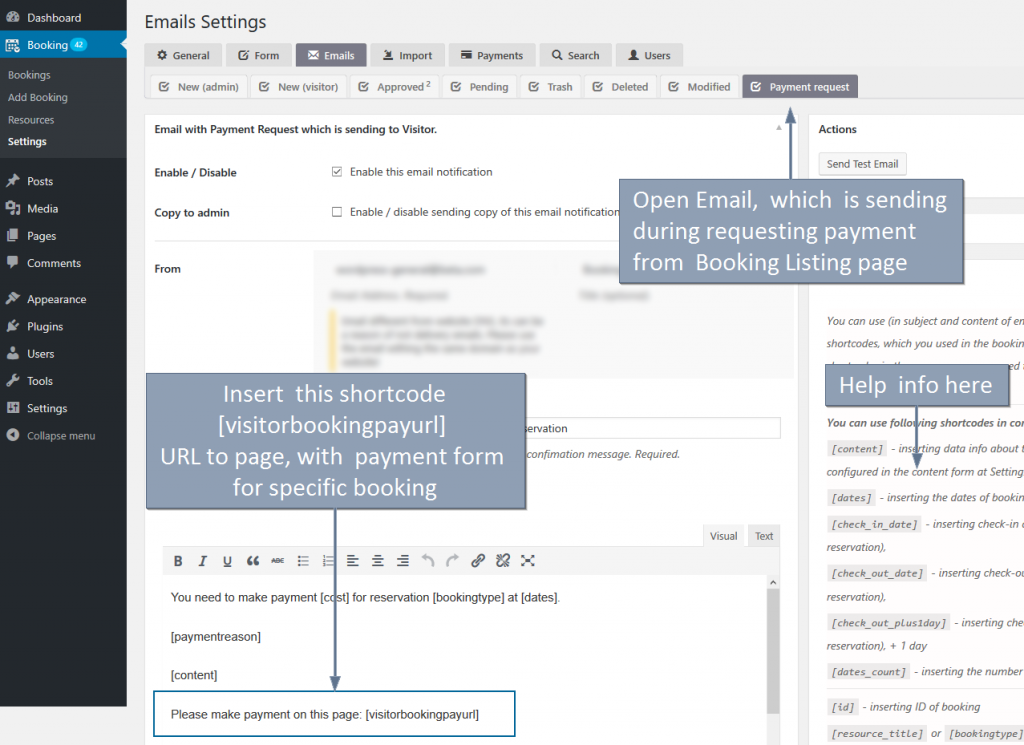Deprecated for Update 9.8 or newer
This feature is available only at Booking Calendar Business Medium or higher versions.
You need to create new custom booking form at the Booking > Settings > Form page, and define several calendars.
Example, of configuration booking form with several calendars of different booking resources:
<style type="text/css">
.flex_container { display: flex; flex-flow: row wrap; justify-content: space-around; }
.flex_item { flex: 1 0 auto; }
</style>
<div class="flex_container">
<div class="flex_item">[calendar]</div>
<div class="flex_item">[calendar id=2]</div>
<div class="flex_item">[calendar id=3]</div>
</div>
<div class="standard-form">
<div class="form-hints">
Dates:[selected_short_timedates_hint] ([nights_number_hint] - night(s))<br><br>
Full cost of the booking: [cost_hint] <br>
</div><hr/>
<p>First Name (required):<br />[text* name] </p>
<p>Last Name (required):<br />[text* secondname] </p>
<p>Email (required):<br />[email* email] </p>
<p>Adults: [select visitors "1" "2" "3" "4"]</p>
<p>[submit class:btn "Send"]</p>
</div>
Where [calendar] - default calendar. You define this booking resource in the Booking Calendar shortcode, during inserting it into a post or page, for example in shortcode like this (inside of the content of the page) [booking type=5 ]. This shortcode define the main calendar (booking resource) with ID = 5 (parameter type=5 ).
[calendar id=2] - calendar of booking resource with ID=2
[calendar id=3] - calendar of booking resource with ID=3
etc...