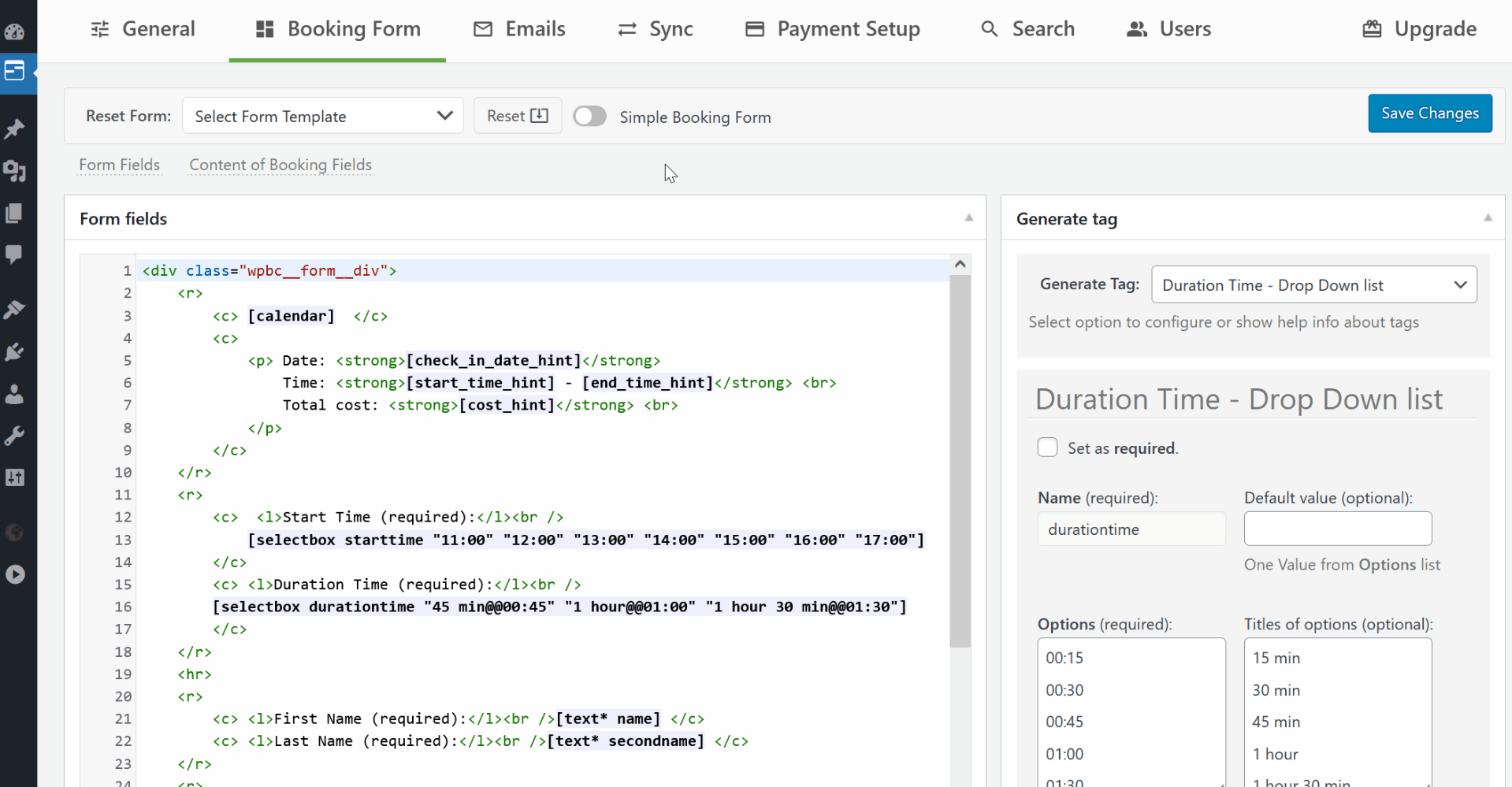
This example demonstrates how to set up additional costs in WP Booking Calendar based on the selected time duration. You can use the same method to configure additional costs for any selected options in select boxes or checkboxes in your booking form.
Steps to Configure Additional Costs:
- Configure Select Boxes or Checkboxes:
Go to WP Booking Calendar > Settings > Booking Form page.
Set up your select boxes or checkboxes according to your needs. - Set Additional Costs:
Navigate to WP Booking Calendar > Prices > Form Options Costs page.
Configure additional costs for specific options in the select boxes or checkboxes. Pay close attention to whether the cost is set as a fixed amount, a cost per day, or a percentage of the total cost. - Save Changes:
After configuring the additional costs, save your changes. - Test the Configuration:
Test the booking form to ensure the additional costs are applied correctly.
For more detailed information on configuring additional costs, visit this page: Adding Additional Costs or Charges.


