Control start and end dates for booking and availability
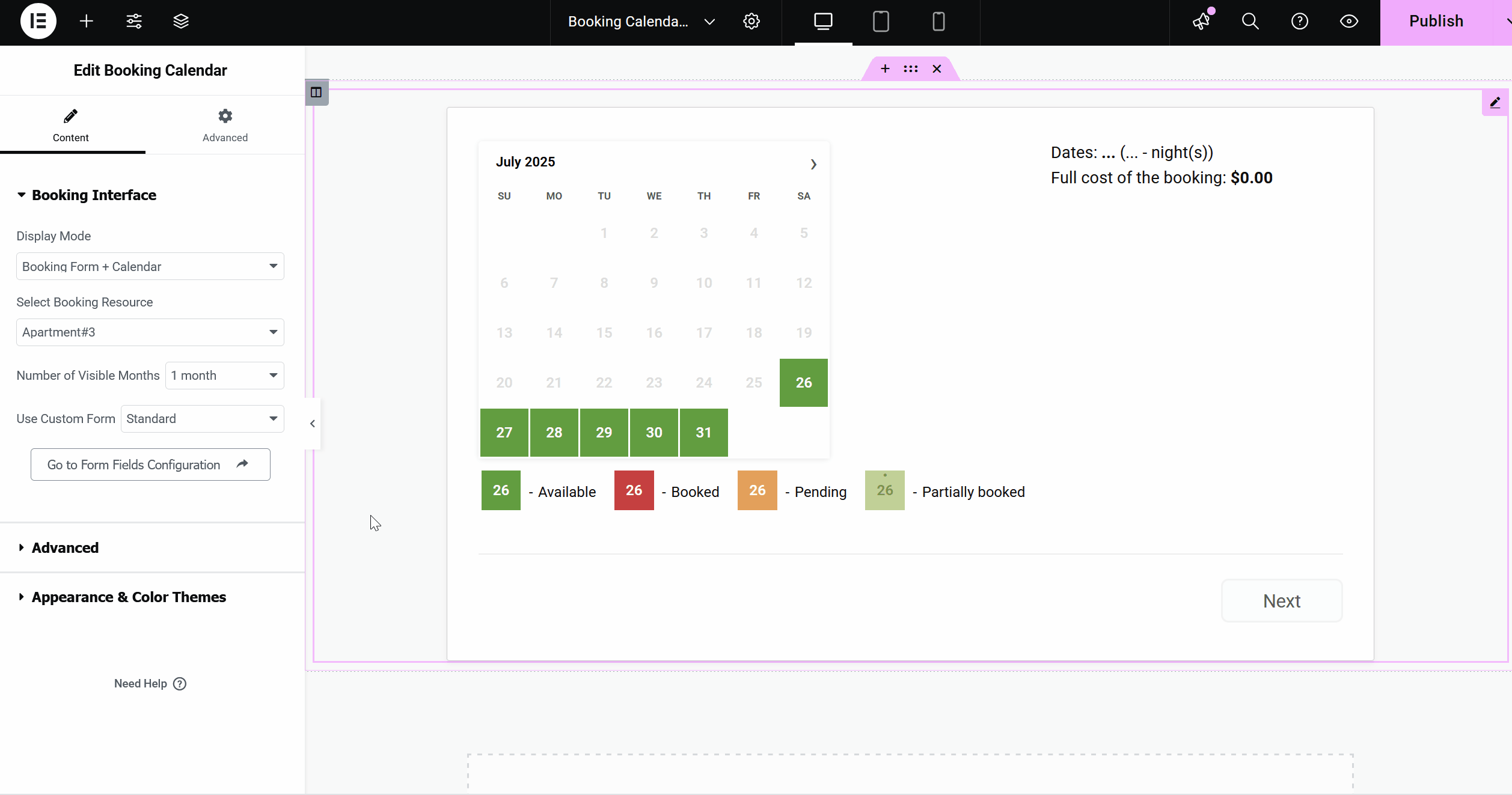
- • Control which dates are shown!: You can now control which dates are shown in the Booking Calendar by using two new shortcode parameters: [booking resource_id=1 calendar_dates_start='2025-01-01' calendar_dates_end='2025-12-31']
- • New: Ability to set the start and end dates for the calendar using shortcode parameters. Example: [booking resource_id=1 calendar_dates_start='2025-01-01' calendar_dates_end='2025-12-31' startmonth='2025-3']
- • New: If startmonth is omitted, the calendar will now automatically use the month from calendar_dates_start as the initial display month. Example: [booking resource_id=1 calendar_dates_start='2025-01-01' calendar_dates_end='2025-12-31']
- • New: New: You can now allow users to submit bookings for past dates, as long as those dates are within the visible range set by calendar_dates_start and calendar_dates_end in the shortcode. Useful for administrative or backdated bookings. Shortcode Example: [booking resource_id=1 calendar_dates_start='2025-01-01' calendar_dates_end='2025-12-31']
- • New: Elementor native supports of these parameters calendar_dates_start='2025-01-01' calendar_dates_end='2025-12-31' in Advanced section.
- • Improvement: When calendar_dates_start and calendar_dates_end are defined in the shortcode, the system skips checking availability from today, and instead starts from the defined calendar_dates_start.
- • Improvement: To enable the new Smart Phone Validation feature introduced in the previous update, go to: WP Booking Calendar > Settings > Booking Form > Form Options and enable the "Smart Phone Validation" option. It is disabled by default.


